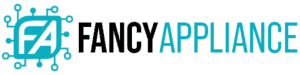If your laptop charger port is faulty, this guide will quickly teach you how to fix a laptop charger port. Before taking any drastic actions like buying a new charger or replacing the charging system, make sure to go through this tutorial and see if you can fix the problem. This guide will help you narrow down where the problem lies, and the most economical solution.
How to Fix a Laptop Charger Port
Your laptop might not charge for a variety of reasons, one being a loose connector or a deformed charging port. After identifying where the laptop charging issue stems from, i.e. the charger port, you might have to disassemble the laptop.
A more in-depth look will help you identify the specific parts that need to be replaced. That being said, we strongly recommend you ask for more technical and professional assistance if you feel out of your depth with this repair.
To fix a laptop charger port, you need to first identify the source of the problem. If the power jack is connected to the motherboard, you can easily remove and replace it.
On the other hand, if the power jack goes soldered to the motherboard, you’ll have to desolder it and replace it with a good one. You could also replace the power connection setup with a pigtail if you can’t find a working jack.
The damage to the port could be severe, calling for prongs and a screwdriver to set the port connectors back to a proper shape. You can also use tweezers to set them back into shape.

How to Identify the Problem
Before anything else, you first have to diagnose where the charging problem is coming from causing the faulty charging port. The main culprits for a laptop not charging are a faulty battery, spoiled power adapter, or cut cables.
First, check if the charger is outputting the correct voltage using a multimeter. Presuming the charger is working, then the problem lies in the laptop’s battery. If that’s the case, you’ll most likely have to replace the battery altogether.
In the event that the power adapter isn’t providing the correct voltage, then you can fix it using the first option discussed below. If there’s no power coming out from the adapter, then it may have faulty cabling. In the second option, we go further into bad cabling and how to resolve the problem quickly and affordably.
How to Deal With a Faulty Adapter

The adapter connects to the mains electricity through a plug, converting AC current to DC. Accordingly, you should handle this electrical equipment with the utmost care. If you cannot exercise the necessary safety measures, then get a replacement charger, which is usually readily available in your local laptop repair shop, or approach an electrician to fix it.
With the right precautions and a rudimentary understanding of how the electrical circuits work, you can fix the adapter by yourself. First, switch off and remove the charger from the main electrical outlet.
Most laptop power adapters are housed in a plastic case, sealed with a super adhesive. If yours looks similar, place it on a hard surface and forcefully, pry the two plastics open. You can run a sharp knife or screwdriver between the two plastic parts to break the seal. After that, carefully pull the charger apart, to reveal the internal components.
On the inside, you will see the motherboard with transistors and capacitors. A common tell of failed adapters is swollen or popped capacitors. You can resolve this now minor issue by getting another capacitor of the same capacity (they are cheap) and replacing the faulty one.
Check the continuity of the cables using a voltmeter to ensure the cables are not broken. Be extremely careful not to touch the PCB board when the adapter is connected to AC power. If the DC cable outlet has an issue, then you can replace it entirely at this stage.
Be careful not to interchange the positive and negative DC current outlets, because the laptop’s battery will not charge in such a case.
How to Deal with Broken Cables

Eventually, the cable on your laptop’s charger does fray. If this happens, you don’t necessarily have to buy a new one. Some laptop adapters have glowing LED indicators to show that they are receiving power. If your adapter includes such a mechanism and is lighting up when connected to the mains electricity, then the issue probably lies in the DC output cord.
Here are some quick solutions to broken cables:
- If the adapter doesn’t light up at all, then you should first check the AC power cable with a voltmeter to ensure there’s no output voltage. If the AC cord is not giving out the required amount of power, you should easily ascertain where the issue is coming from. The problem might stem from something as small as a broken fuse, faulty plug, or cut wires. For the latter issue, replace the main AC cord (they are cheap).
- If the AC cable is in working condition, then the issue probably lies in the adapter or the DC outlet cable. A telling sign of faulty outlet cable is the laptop charging only when you move or place it at a certain angle- cords might be broken from the inside.
- L connectors such as those found in most HP laptops are less prone to damage. Other manufacturers such as Dell go for more robustness in their cables. Regardless of the type, the length of cable running from the power adapter to the laptop will eventually fail, precipitated mostly by using the portable PC on your laps.
- If you wiggle the DC power cord or have to place it in a certain way for the laptop to charge, then the output cable is broken on the inside or the connector is faulty. Of the two, fixing the DC output cord is considerably easier.
- After noting which part is faulty, cut along the cord, don’t worry about the choke too much if you need to shave it. The choke only prevents RF interference generated by the laptop, which is a compromise you can take.
- Next, you want to carefully sheath off the outer plastic layer, about an inch, from the two cords. You can solder, braid, or for best results, use connectors to form a proper connection on concurrent wires. Make sure the jointed wires don’t touch using tape to separate them, lest you circuit the connection.
- If the problem comes from a broken pin or the cable is cut too close to the connector, then you only need to replace the port or DC cable respectively, and not the whole adapter.

Can I Charge My Laptop Through a USB Port?
Short answer: No, you can’t charge your laptop through a USB port. USB ports ordinarily dispense power to different devices and not the other way round.
However, there are some new laptops coming out, containing a USB-C port, that can also be used to charge the machine. Yet, they are not as fast or reliable as traditional ports when it comes to charging.
How Much Does It Cost to Fix a Laptop Charger Port?
Replacing your laptops charger port needs one to have knowledge of how to open up the model you have. A laptop technician’s labor rate can be radically different in another city. To avoid exorbitant prices, look up how to disassemble your laptop model until you get to the motherboard.
The power port is soldered onto the board, and you might find it loose and won’t maintain contact. Look for your laptop’s port online and solder it back onto the motherboard. The parts are cheap, but the same cannot be said about paying for a laptop’s technician service.
Conclusion
A laptop’s charger consists of the main AC power cord, adapter, and outlet. To fix any issue it has, follow the same order when trying to figure out where the problem originates. Knowing which is which can save you hours of frustration and money (sometimes in the hundreds of dollars) in repairs.