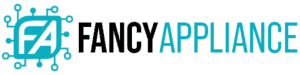Apple offers some of the best laptops out there. However, their beautiful Retina displays are prone to smudges and fingerprints that can ruin your visibility if you let them build up. So, how do you clean MacBook screen?
People delay and even avoid cleaning their devices because they do not know how to clean a MacBook screen without damaging it. However, to clean any MacBook screen, including the MacBook Pro and MacBook Air, you need to rub a microfiber cloth over the stains gently.
Cleaning a MacBook screen is easy – it only requires a bit of care to prevent any damage. This post will guide you through what to use, what to avoid, and how to clean MacBook screen stains step-by-step.
Why Are There Stains On My MacBook Screen?

There are many reasons you might find stains on your MacBook screen; the most common cause is grubby fingers. If you touch the screen of your MacBook often, then your screen can get many stains over time.
Another reason involves a dirty keyboard. A keyboard can accumulate a lot of grime and oils from your fingers, which transfers to your screen when you close the lid of your MacBook.
Finally, you could be dealing with “staingate.” This delamination occurs when the anti-reflective coating on screens wears off, usually after several months of regular use. This issue could give your screen a stain-like appearance, but you should leave it for the professionals to fix.
How to Clean MacBook Pro and Air Screens

Using the wrong products to clean your screen can permanently stain and even damage it! So, let us see how to do it safely.
Preparing to Clean Your MacBook
You should always shut down your MacBook first, no matter what cleaning method you use. To be safe, we recommend detaching the power adapter from the laptop. The two main ways to clean your MacBook screen are to use a dry or moist cloth!
What You Need
Your Apple device is delicate, so you need the right equipment to clean fingerprints off a MacBook screen safely. You should have at least the following to clean MacBook Screens, as based on Apple’s guidelines:
- Microfiber cloths
- Distilled water
- Clean towel
Using a Dry Cloth

To clean your MacBook screen with a dry cloth, follow these simple steps:
- Grab a clean, dry towel and place it on a flat and steady surface, such as a table.
- Open your MacBook and flip it, so the screen faces up with the keyboard where the screen usually is. Place it on top of the towel. This way, you can apply even pressure while wiping the screen while protecting the lid from scratches.
- Hold the laptop by the keyboard or the upper edge to prevent smudging the screen.
- Use a microfiber cloth to buff away any stains on your screen. Move across the entire surface in small circles, applying steady but light pressure.
While you might need to buff the screen of your MacBook for about five minutes to remove all fingerprints and smudges, cleaning is a quick and convenient process.
Using a Moist Cloth
Using a moist cloth to clean a MacBook screen requires more care because it is easier to damage your laptop. Never spray water directly onto your MacBook screen, and always use a soft cloth to apply water.
To clean a MacBook screen with a moist cloth, follow these simple steps:
- Grab a clean, dry towel and place it on a flat and steady surface like a table.
- Open your MacBook and flip it, so the screen faces up with the keyboard where the screen usually is. Place it on top of the towel. This prevents water droplets from rolling down into the cracks of the screen.
- Dampen a microfiber cloth with water, and wring out any excess water. Avoid drenching the cloth because it will drip excess water into the machine.
- Wipe your MacBook, making small circular motions. Make sure you buff from side to side and top to bottom.
If you can, try to avoid tap water and use distilled water instead because some of the minerals in the former can be conductive. Tap water is simply more likely to cause electrical shortages than distilled water.
How to Clean a Liquid Retina XDR Display

If your Apple Pro Display XDR or iMac has nano-texture glass, then you should be careful when cleaning it. Here are some important guidelines you should keep in mind to prevent damage when cleaning the screen.
Cleaning Nano-Texture Glass
To remove dust, fingerprint marks, or smudges from a nano-texture glass screen, you should only use the polishing cloth supplied with your iMac or Pro Display XDR. No other type of cloth or cleaning agent should be used on nano-texture glass, so leave the soft microfiber cloth and water for conventional displays.
Apple suggests dampening this cloth with 70-percent isopropyl alcohol (IPA) solution for stubborn smudges. However, this is not something you should frequently do.
Washing Your Polishing Cloth
The polishing cloth should only be hand-washed, with a little bit of mild dish soap and warm water. Then, you should rinse it thoroughly and let it air dry for at least 24 hours before using it again.
What Not to Use to Clean a MacBook Screen

Some products and substances you should never use to clean MacBook screen stains include abrasive cloths, window cleaning sprays, LCD-cleaning sprays, and all-purpose cleaners.
Abrasive Cloths, Dish Towels, Paper Towels
You should avoid abrasive cloths, dish towels, and paper towels because they can scratch your screen. Instead, choose a soft, lint-free, and static-resistant cloth. Optical microfiber cloth is the ideal choice, but regular microfiber cloth also works well.
Window Cleaning Sprays
Apple strongly recommends avoiding chemicals that have bleach and hydrogen peroxide. The ideal option is distilled water, but regular water is acceptable too. Regardless, do not spray it directly onto the screen because it can drip into the machine. Instead, dampen a microfiber cloth with water.
LCD-Cleaning Sprays
While you can find LCD-cleaning sprays designed for cleaning electronics, they are incompatible with MacBooks. MacBook screens have an extra layer of anti-glare coating that chemicals can easily damage in a spray.
Some places suggest using LCD-cleaning sprays to clean a MacBook screen, but screens are delicate, so you should stay safe and not use them.
Other Products
You should not use alcohol-based products, bleach, solvents, or abrasives. Additionally, stay away from all-purpose cleaners and aerosol sprays. These products could seriously damage the screen of your MacBook.
Frequently Asked Questions

How Do I Get Fingerprints Off My MacBook Screen?
You can use a dry or damp microfiber cloth to buff away the stains. Do not drench the cloth with too much water, and be gentle when wiping.
Can I Use Glasses Cleaner On My MacBook Screen?
Optician-recommended glass sprays can clean a MacBook screen as long as it is formulated for anti-reflective glasses. Do not forget to spray it on a microfiber cloth first, as doing so directly on the MacBook screen will damage it.
Can I Clean MacBook Screen With Wet Wipes?
Apple says it is safe to use some disinfecting wipes on its products, such as Clorox Disinfecting Wipes. However, do not use them frequently because you risk damaging your Retina display.
Conclusion

Overall, the best way to clean a MacBook screen is with a dry microfiber cloth. You can dampen the cloth with distilled water to eliminate the more stubborn stains. Do not use abrasive cloths, window cleaning sprays, LCD-cleaning sprays, and all-purpose cleaners. Once your screen is clean and shiny, you should apply a quality screen protector to save you the trouble of cleaning next time.
If you want to clean other MacBook parts, check out our guides on learning how to clean a MacBook keyboard or how to remove stickers from a laptop.