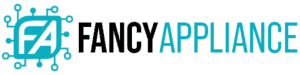The Amazon Fire Stick has remarkably revolutionized streaming technology. Now all you have to do is insert the Firestick to your TV’s HDMI port and enjoy unlimited content streams. However, with this much access to content, people are beginning to wonder whether they can use it on the go. The big question is, can you use a Firestick on a laptop?
Can You Use a Firestick on Laptop?
Yes, you can use a Firestick on a laptop. However, the process is not as straightforward as plugging it into your laptop’s HDMI port and then sitting back and relaxing. In fact, it is way more complicated.

You see, unlike a TV, the laptop’s HDMI port can only stream content to an external monitor, like your TV. This means that it is not configured to receive and display content on the screen. At least most modern laptops are not. This is because the HDMI port is connected to the graphics card and doesn’t have direct access to the monitor.
Basically, both your laptop and the Firestick are broadcast devices; they can only send signals to external screens yet cannot receive them. However, if you desperately want to use your fire stick on a laptop, you have two options: get a laptop with an HDMI input port, or use a video capture device.
Option 1: Get a Laptop with an HDMI Input Port
Although we don’t see them anymore, there have been laptops with HDMI Input ports. In fact, you can still get one if you shop around long enough. One good example is the Alienware m17x R4.
Other laptops with HDMI Inputs include:
- Alienware M17xR3
- Alienware M18x
- Alienware M17xR4
- Alienware 17 R1
- Alienware M18xR2
- Alienware 18
- Clevo X8100
- Clevo X7200
Simple, right?

Don’t go bananas yet. If you are living in 2020 and beyond, you probably won’t take a second look at these laptops (unless you desperately want to stick that Firestick into a computer). For instance, the Alienware m17x R4 launched in 2012, and although it was a good laptop back then, it is severely outdated now.
It’s GPU and CPU combination might not even work with the Firestick. Secondly, at 9.8 pounds, the laptop defeats the whole idea of using your Firestick on the go. However, if you do find a good laptop with an HDMI-in port, go for it. You will be able to enjoy unlimited content streams anywhere.
However, if you can’t, feel free to try our second option.
Option 2: Use a Video Capture Device
A Video Capture Device or Capture card is a piece of hardware used to record or capture video and audio signals from a media device (such as Fire Stick) and transfer to a computer (such as your laptop).
In order words, the capture card converts video and audio from the Fires stick into digital data that your laptop can understand. Keep in mind that the video capture device does not relay this data in real-time like a video adapter card. Instead, the capture card records contents from your Firestick as data after which your laptop displays it on the screen.
This means that you can actually save this data to a media file for viewing later. Usually, we use capture cards to stream games but we can also improvise for streaming to your laptop with an Amazon Firestick.
How to Use a Capture Card with an Amazon Fire Stick
For demonstration purposes, we will be using the Elgato HD60 S capture card. This is one of the most popular video capture devices in the market.

Note that using a capture card to stream content from the Firestick will require a high-end laptop. This is because Elgato HD60 S and most of the other capture cards use hardcore software to stream content to your laptop. This means that you should have at least a Windows 10 64-bit PC or macOS Sierra for MacBooks.
You will also need:
- A USB-C port
- Powerful graphics card like NVIDIA GeForce GTX 600
- At least a Core i5 CPU
How to By-Pass HDCP
The whole process would have been straightforward were it not for the fact that Fires sticks encrypt their HDMI signals using the HDCP (High-bandwidth Digital Content Protection) protocol. This makes it hard to directly copy its digital content. Problem is, most capture cards do not support HDCP.
So, how do you avoid this? By using an HDMI Splitter. This device helps to bypass the HDCP protocol allowing only the regular HDMI signal to go through the capture card. In this way, the Fire Stick’s content will first pass through the splitter to ‘break’ HDCP after which it goes to the capture card.
The capture card’s streaming and recording software then process it after which your laptop’s screen will display the content.
Conclusion
Although the idea of using a Firestick on your laptop is exciting, it is a bit of overkill. This is because you can easily access everything on the Firestick from your laptop’s browser. This is cost-effective (you won’t have to buy a new laptop with an HDMI-in port or a capture card) and much faster.
Otherwise, if you are really bent on using the Firestick with your laptop, we hope this guide helps you out.