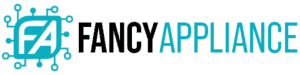Getting into the BIOS of your HP laptop could be very helpful, especially when you want to perform basic tasks. It is not a simple step for many people, though. So, we prepared this guide on how to get into bios on an HP laptop to help you in such situations.
How to Get into BIOS on HP Laptop
The BIOS (Basic Input Output System) in computers controls communication between all the input and output devices in your computer system. It is the first software that runs when you turn on your computer.

If you own an HP laptop, learning how to access the BIOS is important. Such knowledge will help you update basic computer settings like boot order, computer time, and date. Here is how to access the BIOS of your HP laptop.
Step One: Boot up Your Laptop
Computers come with different BIOS setup menus depending on the CPU and the type of BIOS. These are:
- Pre-UEFI, before 2008 for most models
- UEFI enabled models, 2008 to mid-2011
- Shortened enabled models, 2008 to 2011
During boot up, you can access each of these models differently as discussed below.
Pre-UEFI: Before 2008 for Most Models
Make sure that your laptop is off. After it is completely shut, press the power button and repeatedly press the F10 key. If your computer has its Secure Boot enabled, press the button as soon as your PC powers up for you to access BIOS.
Most computers will display the message “press F10 to enter the BIOS,” just when the system is restarting. Sometimes, the key might be different in your laptop depending on the individual model. The button to press in the situation could be anything between f2, f10, f1, or f12 and Esc.
Note that you must press the correct key for the system to display all hardware specifications and other information. If you are not sure, you can do a quick search to know which key to press for your specific model.
UEFI Enabled Models: 2008 to Mid-2011
UEFI here stands Unified Extensible Firmware Interface. If your computer has the UEFI pre-BIOS environment, the HP splash will display on the screen. It prompts you to press Escape to display the start-up menu, which prompts you to press F10 to enter the BIOS setup.
With some laptops, it is possible to turn on the laptop and press the F10 key for the BIOS without necessarily going through the UEFI. The reason behind this is the difference in computer configurations and type of CPU.
Shortened Enabled Models: 2008 to 2011

Some models will not display the HP splash during the restart process. In such cases, you need to press the start button on your laptop the repeatedly press the Esc key to enter the start-up menu. The computer will prompt you to press F10 to enter the BIOS setup.
Step Two: Navigate the BIOS Menu
After completing step one above, the computer BIOS will load. Now you need to navigate through the system. The following is the list of keys and the setting that works on them in this stage.
- F1 or F10: Enter Setup at the blue HP logo
- F1: Setup Help
- Esc: Exit Setup
- Up or Down arrow key: Moves the cursor up or down to make selections
- Left or Right arrow key: Moves the cursor left or right to select different menu screens
- + or – Change the values of particulars items
- Enter: Select submenu
- F5: Load and Setup default values
- F10: Save Changes and Exit
The BIOS setup for an HP laptop has five different tabs. They give you options to alter the system configurations according to your needs. To reset your HP computer windows password, you need the computer boot-order to reboot it from a password recovery key.
How Do I Recover the BIOS on My HP Laptop?
Several factors can corrupt your computer BIOS. These include:
- Environmental factors (like a power outage or surge)
- Failed BIOS upgrade
- Computer viruses.
Signs of a Corrupted BIOS
The following symptoms will indicate a failed BIOS;
- The computer window does not start
- The power or charging light blinks consciously
- The computer displays the BIOS APPLICATION ERROR message
- The computer displays a blank screen when you turn it on
- When you turn on the computer and the screen show nothing but you can hear the fun running
The computer system will automatically attempt to restore a corrupted BIOS from a hidden partition during restart. However, this might not be always successful.
Here is how to recover the BIOS in case the automatic restoration fails.

BIOS Recovery Process Using Press Key Combination
HP laptops have a BIOS restore tool that will help you recover the BIOS and restore previous functionalities. The possibility of the tool working is 50-50, but it is worth trying when your BIOS won’t work.
Follow these steps to recover your BIOS;
Step One: Turn off your Computer
Turn off your laptop, and then attach the power cord.
Step Two: Hold Down the Power Button
Press and hold the Windows key and the B key simultaneously, and then use your other hand to press and hold the Power button for a couple of seconds.
Now release the Power button and continue pressing the other two keys (Windows and B keys) until you hear a series of beeps.
Possible Results
If the BIOS update screen does not display, redo the above procedure, press the Windows key plus V key (instead of B key). If it fails to work, it means your computer does not support that particular key combination, or the laptop could have hard drive issues. In this case, you can try recovering the BIOS using a USB recovery drive.
If your laptop’s power light turns off, it means you held the power button for too long. Repeat the process, and this time only press and hold the button for 2 to 5 seconds. If your computer BIOS recovery message displays repeatedly, please continue to the next step; Recover the BIOS using a USB recovery drive.
If you get a message that your computer improperly shut down or that it has detected a boot problem, follow the displayed prompts to sort out the error. If Windows successfully starts, proceed and update to the latest BIOS version. If your computer fails to restore the BIOS version, you could download a BIOS recovery file into a flash drive and install it on your computer.
Conclusion
Knowing how to access, recover, or install your HP BIOS could save you many hassles and cash. You can do this in the comfort of your room instead of looking for an expert. With the above guide, you should be able to get into your HP laptop without much trouble.