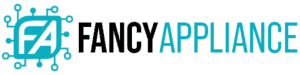Whether you’re firing up a new YouTube channel or have been streaming for a while and want to upgrade to something professional, you’ll find the best webcam for YouTube on this list.
Sometimes expensive isn’t always better, and you should know what to look for in a webcam. After reading this guide, you’ll be familiar with their resolution, recording frame rates, the field of view, and all essential features.
Our Top Webcams for YouTube
If you have been shopping around and don’t know what to settle for, we recommend you consider the following webcams for use with YouTube.






Best Overall Webcam for YouTube: Microsoft LifeCam Studio 1080p HD Webcam

The LifeCam Studio from Microsoft is a high-definition webcam with a resolution of 1080 by 1920, even when recording. This webcam has a 75-degree diagonal field of view, making it great for capturing wide-angle pictures and videos. Also, it can rotate 360 degrees, offering an all-round view if you wish.
The LifeCam Studio features a wideband microphone on top of the camera for crystal clear audio when streaming or recording video. Since Microsoft builds the webcam, it comes ready to install on the most common operating system for a wide range of functions.
Installing this webcam is as easy as going to Microsoft’s LifeCam Software’s page and downloading the app. With the app, you can get more functionalities such as Cinema HD, filters, effects, and fun masks. The app also lets you adjust the photo and video recording resolution.
Design-wise, the LifeCam Studio looks like a barrel, with sporty black and silver aluminum detailing: different style to what we’ve been accustomed to. The petal lens hood reduces unwanted light above and below the lens.
To attach this webcam to your laptop, you have to find the right angle for the bendable arm for it to be steady. The arm with rubberized mount flexes for you affix this webcam to other places as well, such as your desk or a large monitor. There’s also a threaded hole at the bottom of the webcam for attaching it to a tripod.
Images from the LifeCam studio webcam are clear, and video is sharp, definitely better than your laptop’s integrated camera. It’s flexible, has an eye-catching design, it’s skype certified and comes with a full-featured software for numerous settings. This webcam also has a color-contrast correcting technology, ensuring images are clear in poorly lit rooms.
The LifeCam is a natural choice for many since it easily integrates with most people’s workflow for quick vlogging, skype calls, and other content creation related videos.
What We Like
- 360-degree swivel rotation
- Very compact design
- Fully-fledged software from Microsoft
- Automatic exposure correction
- Has a mounting hole at the base for a tripod stand
- Easy to attach to different surfaces
What We Don’t Like
- Occasional autofocus mishaps
- Hard to attach on laptops
- 1080p HD video recording
- 720p HD video chat
- High precision glass element lens for sharp image quality
Best Webcam for YouTube for the Money: Logitech c920-C

What makes the Logitech C920 stand out is its HD recording capabilities, stereo microphone, and autofocus feature, which can track objects. This webcam’s lens can take 15-megapixel photos and record a smooth HD video with the h.264 encoding.
This webcam’s 20-step autofocus feature allows you to focus on products close up so that your audience can take it all in. The Logitech c920-C webcam firmly mounts to your laptop’s monitor, with rubber material ensuring it doesn’t flex. You can also attach it to a tripod, letting you record just about anywhere you wish.
When comparing the Logitech c920-C to most other webcams, you’ll instantly appreciate how bright, and sharp the video captured is in dim lighting. The webcam’s built-in light correction feature provides a spectacular image quality in various ambient lighting conditions.
With the Logitech c920-C, you can record video at 1080 p in 30 fps and 720 p at 60 fps. With it, you can shoot stills at up to 15 megapixels. To achieve the impressively high picture resolution, this webcam uses interpolation, which uses algorithms to enhance image quality artificially. You can use this webcam’s background image replacement technology to integrate your live image onto any backdrop of choice.
Simply connect this plug and play webcam through a long (nearly 6 foot) USB cable to your PC or laptop to stream right away. From its software, you can change settings in autofocus, audio recording, and light correction for improved quality in the resulting video.
The Logitech c920-C is a popular choice among many streamers because it’s affordable, plug and play ready, and offers high-quality video. This webcam lives up to the hype, with a good reputation for reliability. With the latest firmware update, this webcam is compatible with android 5.0 (Lollipop) devices, excellent if you want to stream games from your mobile phone.
What We Like
- Plug and play on PC
- Compatible with many operating systems
- Quality audio from dual stereo microphones
- Can mount to a tripod or computer
- Long USB cable
- Lens cover for added privacy
- Light correction feature
- Compatible with Android devices
What We Don’t Like
- Poor microphone quality
- Can be a little laggy at 1080p
- Business grade HD video: Full 1080p HD video, autofocus and 78-degree field of view advanced light...
- Certified for Cisco Jabber: USB plug-and-play setup designed to work seamlessly with Jabber
- UVC H.264 encoding: Frees up system bandwidth and delivers a smoother video stream by putting video...
Best Cheap Webcam for YouTube: Logitech c270

When you think of webcams, Logitech usually comes up first in the list. The Logitech C270 is another quality webcam from the manufacturer that will upgrade your streaming capabilities, albeit cheaply. Considering its price and features, there’s no doubt that the Logitech C270 is the best budget webcam you can buy today.
The Logitech C270 can record in 720 p resolution and take images at 3 megapixels, sharpened by Logitech’s fluid crystal technology. The webcam’s built-in microphones filter background noise, making it easy for your audience to hear what you’re saying. This webcam’s automatic light correction feature gives you fabulous looking video quality in any lighting environment.
The Logitech C270 seamlessly connects to your computer via its long USB. A clamp with rubber grips lets you securely affix it to your monitor or laptop. After tethering it to your computer, simply head over to Logitech’s website and download the necessary software.
Video from this webcam is clear, and setting it up is quite easy. It’s nice that Logitech gives you the option of only installing drivers, and you can use other software for a change. Design-wise, the Logitech C270 is built of high-quality plastic, with the lens sitting deeper for added protection, only adding this webcam’s durability.
You can easily change the Logitech C270’s brightness, color intensity, contrast, pan, and white balance from Logitech’s HD webcam control panel. With Streamlabs OBS, you can configure even more settings.
What We Like
- Cost-effective and excellent value for money
- Noise filtering microphones
- Automatic light correction
- Easy setup to your computer
What We Don’t Like
- Finicky mounting method: can’t move lens horizontally
- Low color quality
- Recording limited to 720p
- No tripod mount
- HD 720p video calling and HD video recording, 2.4 GigaHertz Intel Core2 Duo, 2 GB RAM,200 MB hard...
- Video capture: Upto 1280 x 720 pixels, Logitech fluid crystal. Focus type: Fixed focus
- Crisp 3 MP photos technology, Hi speed USB 2.0
Best Webcam for YouTube With Built-In Light: Razer Kiyo 1080p

When using a webcam, it’s always best to have a source of light like a lamp to provide plenty of light on your face. However, such conditions are not always readily available. Lucky for you, the Razer Kiyo does an exemplary job of recording HD resolution images while acting as a light source as well.
The convenient built-in light feature gives you a balanced and customizable brightness daylight ring around the camera. The light will provide you with a clear, and well-lit video, regardless of the situation. A rotating step dial surrounding the lens allows you to change the brightness level to 12 daylight tempered lighting settings to match different needs.
When starting a stream, you might be overwhelmed when looking at other streamer’s hardware, such as studio lighting. With the Razer Kiyo, you can rest easy knowing you won’t probably need to get an expensive lighting setup.
Most importantly, the Razer Kiyo is great for streaming and recording video in 1080p at 30 fps, and 720p at 30 fps. The smooth overall video quality makes this webcam great for YouTube vloggers. Best of all, this webcam is fully compatible with OBS and Xsplit, which are platforms that can add more video streaming settings.
The Razer Kiyo also has a compact design and can fold when you need to store it. The hinge squeezes securely to the back of your monitor. There’s even a mount for brackets and tripods at the bottom.
Overall, this webcam is perfect for a budget-conscious streamer who doesn’t want to spend on expensive ambient lighting right away. For video streaming, the Kiyo has everything you need to incorporate different settings and views.
Update the Razer Kiyo’s firmware, to get more functionalities out of the device. Since it uses a simple USB device, this webcam is compatible with modern gaming consoles, not just your PC. The Razer Kiyo has a modern design and doesn’t feel outdated and cheap like many other webcams often do.
What We Like
- Built-in LED light with 12 adjustable brightness
- Mount for brackets and tripods
- Fully compatible with OBS and Xsplit
- Omnidirectional microphone
- Folds for easy storage
What We Don’t Like
- Narrow field of view (81 degrees)
- Short USB cable (less than 5 feet long)
- Saturated colors with default settings
- The Razer Kiyo maintains even and flattering lighting and eliminates harsh shadows with a multi-step...
- With 720 p resolution at 60 fps, the Razer Kiyo maintains visual fidelity during streaming
- The Razer Kiyo supports streaming on popular platforms like open broadcaster software and Xsplit
Best Versatile Webcam for YouTube: Canon EOS M50

With Canon’s EOS Webcam utility, you can turn the Canon M50 into a Webcam. You can also use this camera on other devices such as drone cameras and connect it to your mobile phone, wirelessly. As a drone camera, you can install this camera’s mobile app to have more control over your shots, taking them to new heights.
With this webcam or mirrorless camera, you can find new creative ways to tell your stories. Take advantage of this camera’s dual pixel CMOS autofocus feature, which delivers stunning real-time autofocus capabilities.
For many users, it’s been a challenge to autofocus in real-time, more so when shooting at higher resolutions, such as 4K. With this camera, you can relax, and let it attain focus on objects you were previously hunting and hone your skills. Vloggers who like to showcase small items in their channel, highly appreciate the feature.
The CMOS autofocus works by the camera’s software, constantly processing separate image data from lenses in real-time. The software then quickly and reliably focuses the lenses to desired objects, like in well-timed character reveals, for example.
The M50 is small and light, so you can take it everywhere. The flip screen is great for ensuring you are always framed well when in front of the camera. Video from this camera is perpetually super crisp thanks mostly to the outstanding dual pixel autofocus.
Despite all the convenience you get with the Canon M50 gives you, it still does come with some drawbacks. For example, the Canon M50 EOS Webcam Utility currently only works on Windows OS. While support for Linux and macOS is on the way, there’s no set date. Still, there is a workaround for macOS users with apps like Camera Live.
Finally, don’t worry about the camera dying while streaming a long vlog. Simply use a dummy battery, which forces the camera to stay on throughout, as long as it’s connected to a power source. While audio from its native recorder is lacking, you could still attach an external microphone for better audio quality.
What We Like
- Highly versatile: Camera, drone camera, or webcam
- Frequent and meaningful software updates
- Affordably priced
- You can rotate the camera’s screen while streaming
- Interchangeable lenses
- 4K video resolution at 30 fps
What We Don’t Like
- Application still in Beta
- Only available for Windows
- Lackluster microphone audio recording
- Dual Pixel CMOS AF for fast, accurate autofocus that helps you get the photo you want right as the...
- 241 Megapixel APS C CMOS sensor and the DIGIC 8 Image Processor delivers incredible color, clear...
- Vari angle touchscreen LCD has a flexible tilt range ideal for high angle and low angle shooting,...
What to look for in The Best Webcam for YouTube
With more people working from home these days, they need a dependable camera to connect to their loved ones and subscribers. Even though most laptops come equipped with webcams, they are miles behind dedicated webcams in their quality.

Here are some factors you need to consider whether you’re a content creator, remote worker, or a YouTuber that needs a webcam to suit their needs.
Resolution
When looking for a webcam for YouTube, the first factor you should consider is if it shoots in 1080p or not. If not, then the webcam is probably of low quality. At 1080p, your subscribers will see better pictures and images.
However, most webcams max out at 30 fps when recording at 1080p. In such a case, it would be best to switch to 720p at 60 fps when continually moving about.
Video Recording Frame Rate
Nowadays, viewers watch videos from channels in 60 frames per second. You should not lag behind as well, with lower frame rates. Sure, while regular TV is broadcasted in 30 fps, streams such as the latest games have around 60 fps because of all the rapid movement. The increased frame rates on a webcam help the viewers see fine details regardless of how fast you’re moving your characters.
Field of View
The larger the field of view (FOV), the more the webcam can capture. An offshoot of a larger FOV is your room looks deeper, which is a cool effect. Also, you can move and interact without reaching the edge of your screen with more FOV.
The webcam standard is 78 degrees, but those on the higher end go out to 90.
Pan and Zoom
In most webcams, pan and zoom are usually digital. For example, when zooming in, while the image expands, the pixels remain the same.

The resizing of images digitally does not increase the image quality as is when adjusting the lens focal length. Canon EOS M50 is a fantastic full-fledged digital camera with adjustable lenses that can work as a webcam.
The only glaring downside to it is its price.
Audio
To be honest, most webcams have poor audio recording capability. No matter how hard webcam manufacturers try, they just can’t seem to fit in a quality microphone inside a small space that’s the webcam. To counter this effect, get an external microphone to record and get better audio to match the video.
Lighting
Inadequate lighting will reduce the overall quality of the images you’re recording. You can get external illumination if you feel the room you’re recording in is too dark. Alternatively, you can get the Razer Kiyo, which comes with a ring of light around the camera to illuminate your face.

Adjusting brightness and exposure can also be adjusted by software to a high degree, though not as good as real light.
Compatibility
Even though most webcams are compatible with modern computers, it doesn’t hurt to check. Still, there is a good deal of free software that detects your webcam to ensure it works with your computer. On the odd occasion, some webcams might connect to other peripherals like your phone to give it an added oomph.
Conclusion
Webcams are one of the most essential pieces of equipment for a YouTube vlog. Without a good webcam, your channel’s viewers will not tolerate low-resolution images, when they can get better quality elsewhere. In this list, we have curated a shortlist of the best webcams for YouTube, out of the many and often terrible options in the market.