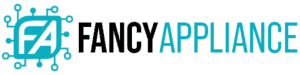From buying a new laptop bag to determining the true resolution of your screen, there are many situations that can leave a user asking “what’s my laptop screen size?” Whether you need to call technical service about your screen or even compare your device with another, it’s good to know what’s your laptop screen size.
What Is My Laptop Screen Size?
There are two ways to determine what’s your laptop screen size. You can measure your screen using a measuring tape from the upper left corner of the screen to the lower right corner. Alternatively, you can check your device specifications, either on the web or the settings panel of your device, to find out your laptop’s screen size.

How Do You Measure Screen Size?
Use your measuring tape from the top left corner to the bottom right of your screen. Or if you prefer, from the top right corner to the bottom left of your screen. Only measure the screen; don’t include the frame of the monitor or the “bezel”.
The hardware industry uses inches as the standard measurement unit for laptop screen sizes. So, when you do the measuring of your screen, be sure to use this unit instead of any other.
How Do I Find out the Size of My Laptop Screen Without Measuring It?
If you don’t have a measuring tape at the reach of your hand, you can search the Laptop specifications on the web, where you will get not only the specific measure of your screen but other useful information about your monitor and display.
All the information you might need in relation to your laptop should be in the specifications page of your laptop’s model page from your laptop brand. Keep in mind that every laptop brand may have different ways to show the specifications of their own products.
Be sure to know your Product Number or Model Number. You can find it in the downside of the Laptop, as an attached label, generally close to the panel of the batteries. With your product number identified, go to the Technical Support page of your Laptop’s brand. In the Search panel, introduce the number. You will see several options for your device, such as downloading of manuals, troubleshooting, among others.
Look for your “Product Information”. Once in “Product Information”, look for the “Specifications” of your Model. You will find specifications about your Laptop RAM Memory, microprocessor, Hard Drive, among others. The measure of your screen will be in the “Display” section, besides the resolution, model of the monitor, and other relevant data of your monitor.
How Do I Find My Laptop Screen Size on Windows 10?
When it comes to your display on Windows 10, in your Laptop’s Settings Panel, you should find all the relevant information. To get there, go to the Search panel in your Taskbar, and write “Display”.
Once you enter the “Display” word, Windows will suggest opening the “Display Settings”. Select then “Open Display Settings”. The system will show you all the options for Display. Look for the “Advanced Display Settings”.
Once in “Advanced Display Settings”, Windows will show you information like monitor resolution, Model of the Video Card, Color format and size of the screen.
Note: This option doesn’t work for all the Laptop models, and the information may vary from one Laptop brand to another.

What’s the Best Screen Size for a Laptop?
Generally, Laptop monitors go from 11” to 17”, being 14” or 15” the most common sizes. But keep in mind that the ideal size for a screen will depend on your needs as a user.
If you are a heavy gamer, or if you work in the field of graphic design, naturally you will need a bigger screen, in the higher specter of the available sizes. If you need still an even higher size, then you should consider alternative options, like an external monitor or a Smart TV.
Keep in mind that a bigger screen means a bigger price and bigger costs of maintenance and replacement.
Conclusion
The size of your laptop’s screen is something that’s always good to know. You can measure it directly by using a measuring tape in a diagonal direction or you can obtain this information too searching the specifications of your device in the web or your own Laptop. There’s no reason why you can’t easily find out this fact about your device.