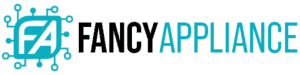On a mouse, right clicking is more than obvious: just press the button on the right. However, when it comes to laptops and their touchpads, mouse functions might not be as intuitive and learning how to right click on a laptop could be very helpful since there are methods that you can use if you’re unable to use the right click button.
It may sound silly, but there are actually many cases in which knowing alternative ways to right click on a laptop might come in handy. For example, if your touchpad isn’t working properly, you might become frustrated when you can’t access the additional options to an item.
In any case, to right click on a laptop, you have to press on a certain point of the touchpad or use a combination of keys to perform the same action.
Read on to find out just how many different ways there are to right-click!
What Is Right-Click?

Also known as RMB (right mouse button), the right-click is the action of pressing down on the right button of a mouse or touchpad. When you right-click on an item, it will provide additional options in the form of a drop-down menu, context menu, or jump list.
If you’re left-handed and you’ve switched your mouse buttons, then the right-click would become a left-click, but the function is the same.
How to Right Click on a Windows Laptop
Right-clicking on a laptop might be disconcerting at first, but it’s actually incredibly easy once you understand how the touchpad works. If your laptop has two buttons below the touchpad, press on the right button to execute the right-click action. Alternatively, if there are no buttons, simply press the bottom-right corner of the touchpad just as if you were clicking on a mouse button.
How to change touchpad settings on a Windows laptop
If you want to enable the right-click action or switch its location, you’ll have to dive into the touchpad’s settings menu:
- Open the Start menu and type “touchpad.”
- Most of the time, the touchpad is made by the hardware company Synaptics, so you’ll have to click on the Synaptics TouchPad menu item.
- Go to Clickpad Settings.
- Under “Tapping,” select either “Two-Finger Tap” or “Three-Finger Tap.”
- Click the gear icon to set the desired action, i.e. right-click.
Another option, if your touchpad is not made by Synaptics, involves doing the following:
- Press the Windows logo key and the letter “i” on your keyboard at the same time to open the Settings window.
- Go to Devices
- Select the Touchpad tab, and, in the results panel, tick the “Press the lower right corner of the touchpad to right-click” option.
How to Right Click without Touchpad on Windows

If, for some reason, the right-click function on your touchpad isn’t working, don’t despair! You can select the item you want to right-click on and then, either use the keyboard shortcut Shift+F10 or the Menu key to execute the right-click action.
How to Right Click on a MacBook
The touchpad on a MacBook is different from that on a Windows-based laptop, as it doesn’t have buttons at all. Moreover, since the entire touchpad is one big button that can be clicked, it can be confusing to discover how to right-click.
There are three ways to right-click on a MacBook:
- Press the bottom-right corner of the touchpad to execute the location-based right-click.
- Touch any part of the touchpad with two fingers together and at the same time to activate the multi-finger right-click.
- Press and hold the “Control” key and click with one finger anywhere on the touchpad to right-click.
How to change touchpad settings on a MacBook
To customize or enable right-click on a MacBook, you need to go to the System Preferences:
- Go to “System Preferences” from the Apple menu.
- Click on “Trackpad.”
- On the “Point & Click” tab, change the setting under “Secondary click” to the option you prefer. Here, you can set the right-click to be executed from the bottom-right corner or the bottom-left corner of your touchpad.
How to Right Click on a Chromebook
Since you don’t have buttons on a Chromebook, right-clicking might not be as intuitive as it is with more traditional laptops.
To right-click on a Chromebook, simply touch or tap the touchpad with two fingers.
Frequently Asked Questions

How can I use the keyboard instead of mouse/touchpad to right click?
To enable Mouse Keys, you’ll have to go into the System settings.
- Press the Windows logo key and the letter “i” on your keyboard at the same time to open the Settings window.
- Go to Ease of Access.
- On the left side panel, scroll down until you find “Mouse” under the Interaction settings.
- Turn on Mouse Keys.
Why is the right click button on my laptop not working?
The touchpad on your laptop requires the proper drivers to work properly. Drivers that are corrupted or obsolete (out-of-date) will lead to your touchpad and buttons malfunctioning.
Windows updates these drivers during its regular automatic updates, but it can happen that you have the updates disabled, or the files might become corrupted or install improperly. In such cases, go to Windows’ Support Center to update or reinstall the touchpad drivers.
Conclusion

Right clicking is an essential action in any computer, but unless you have a mouse, it can be tricky to discover how to do it.
Luckily, we’ve put together this article to present you with several ways you can do it. From key combinations to how to personalize the action, you’re sure to find a solution here!