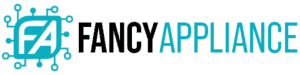We use our laptops to work, study, do special research, and complex financial operations. It’s safe to say that it’s a pretty valuable tool, and the thought of it crashing can put you into a panic. So, what are some ways to make your laptop last longer?
How to Make Your Laptop Last Longer
If you want a laptop to last a long time, it is necessary to take actions both in its hardware and software, because they are equally critical for its performance. In general, getting to know your laptop configuration is the best way to keep it maintained.

Before knowing the best way to make your laptop last longer, there are some basic questions we need to consider:
- Which model of laptop do you own?
- What operating system does it have, and when was it released?
- Do you have virus protection?
- Is your computer in decent temperature conditions?
- Will you be using your laptop for heavy processing needs, such as crunching a lot of numbers for finance spreadsheets?
- Do you have kids or pets that could potentially harm your computer? Kids are prone to spilling and your cat or dog can be hyper and active, all which could cause problems to technology.
All of these questions can impact how long your laptop lasts, along with the necessary steps you need to take in order to keep it in good condition.
Taking Care of the Hardware of Your Laptop
When we talk of hardware, we mean the external and internal physical elements of our device. We should not only clean the device, but also do some maintenance routines and upgrade some elements of the laptop. Let’s talk about cleaning first.
Use a Laptop Cleaner
Dust, grease, eyelashes… gunk. Our laptop, and especially its keyboard, is a receptacle of everything that surrounds it. Gunk progressively gets inside the electric circuits and components inside, with the result of oxidation by moisture. This might not seem like a big deal; however, this dirt can build up and ultimately cause certain keys to stop working or make the trackpad less responsive. Let’s share some tips:
- Using a clean, lint-free cloth is enough for your laptop. Do this daily. If you want to clean your laptop more, use monitor liquid cleaners or alcohol base cleaners.
- There is a clear impact of static electricity when your laptop is on. Clean it while it is turned off and dust will easily be removed.
- It’s a hard thing to accomplish, particularly when you work for hours on your computer, but you shouldn’t eat or drink near your laptop.
- Another consequence of gunk inside the equipment is the possible obstruction of the fan-cooler. This could be lethal, since the fan cooler protects the laptop of high temperatures and overcharge.
Replace the Battery
We all know that there is no such a thing as an eternal laptop. Sooner or later it’s logical or physical components are designed to fade and damage. One of the main components that tend to fade is the battery.
- Most of the batteries are lithium-ion batteries. They get old and degrade, and sooner or later they will not function anymore. This doesn’t mean you have to replace your whole laptop. It’s enough just replacing the battery.
- If you have your battery operative, it is important to use it and spend the whole charge before connecting the power plug.
- If you are using your device and it is in full charge, be careful of unplugging the power cable.
- Some people recommend taking the battery off of the laptop and keeping it stored if it will not be used for a long time, but there is no consensus about this.
Maintain the Hard Disk

The maintenance and management of the hard disk is a critical point in a laptop. Improving the storage capacity is something that will result in a better performance of the equipment, and cleaning the disk of unnecessary and old useless files is a must.
- Maintenance or replacement? It’s a good idea to replace your hard drive with a solid-state drive (SSD). This kind of storage solution is much more efficient and self-regulatory than the past hard drive generations.
- One useful and low-cost tool to add extra storage in your device is an SD mini card. You can increase the storage capacity in 128 GB, for example.
- If you want a different alternative, it is highly recommended to perform a habitual maintenance routine, a defragmenting of the hard drive. This is very simple and only requires activating the optimization tool of Windows in the Task button/ Settings/ Storage/ Optimize Drives. That will do the internal cleaning of unnecessary files.
Keep the Laptop Cool
Keeping your laptop at a cool temperature is simple advice that could save the life of your laptop. High temperatures are harmful to your device. Your laptop is provided with a fan cooler inside, and it does everything it can to regulate its temperature. Regular exposure to high temperatures may result in burning some electric circuits.
- If you notice that the caloric stress condition is going to be chronic, one alternative is an external fan cooler. They are very cheap and simple to install.
- If there is anything you can do to improve the temperature of the room, do this.
- Some laptops display an overheat emergency signal that notifies when the temperature is too high. If you ever see that signal, turn off your laptop immediately, and wait to turn it on again when the temperature gets better.
Expand the RAM
Random Access Memory (RAM) is a memory of quick access that is vital to the performance of any computer device (smartphones, laptops, and desktops). The higher the RAM, the faster the performance. On many laptops, you can expand the RAM, meaning you can improve the life of your laptop.
Sadly, in recent years, the RAM is attached to the motherboard (the main internal table of the laptop) for many models, so, you can’t expand it. If you can expand it, add some mega to your laptop. You will notice better performance immediately.
Adding RAM to your laptop can also require a little bit of technical expertise as well. If you’re a computer science major or familiar with the insides of computers, it won’t be a big deal. But for the novice, adding RAM can be a bit daunting.
Take Care of Accessories
We get busy, and we tend to roughly unplug our mouse, power cable or USB drives. Don’t do this! The USB and the rest of plugs suffer and they can be easily damaged. This can also ruin the ports in your laptop.
If your place tends to suffer from unstable voltage, the best thing you can have while you charge your battery is a surge protector. A sudden voltage surge may overcharge your device and burn your circuits.

Taking Care of the Software of Your Laptop
While keeping the hardware in good condition is important, the software is essentially the brains of the operation. Here are some tips to improve the performance inside your laptop.
Update the Software
Upgrade and update your system and apps. With an update, you’ll obtain some minor corrections and adjustments that are necessary to keep your software working efficiently. With an upgrade, new features and functions are incorporated. Updated software is required to receive proper technical service and backup.
Use Virus Protection
It’s a wild world out there on the web. A virus protection software is a priority for a PC, especially if you’re using the Internet all the time. Besides, to update your virus protection often is a must, taking in count how new viruses lists are published day after day.
Use the Cloud
There is no reason to not take advantage of the Cloud. It can help your computer run smoothly, and if your computer does end up crashing, your important files will still be safe. Apps like Google Drive, Dropbox, or Microsoft One Drive provide you with reasonable amounts of free storage space that can be expanded for affordable prices.
Additional Tips for Increasing Your Laptop Lifespan
Here are some simple ways to also keep your computer running smoothly:
- If you are in the middle of a process, let’s say, downloading a file, or running a program, it’s not a great idea to move with your laptop (especially if you have a normal hard drive (Not an SSD drive)).
- When you turn on and off a laptop, there are a lot of processes happening inside the device. Whether it is Windows or OS, all apps and programs are closing, and backup and security processes are running until the laptop turns off. Be sure you properly shutdown the computer.
- Erase unused apps and delete old files. Be aware of downloading apps from a risky source.
Conclusion
By taking the proper steps to take care of your device, you can optimize it and have it last for years. Even if your laptop seems to be in good condition, follow the tips above to keep it running smoothly.