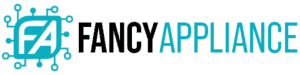Every Laptop user has experienced, from time to time that its device starts to get sluggish. It doesn’t have to do with the configuration of your device, either powerful or regular. Using your Laptop on a daily basis generates a progressive accumulation of no relevant data that consumes your memory and storage.
How to Get More Memory on a Laptop
There are several routines that help us to manage our memory and storage. While some are pretty standard and simple, knowing how to get more memory on a laptop can help us get more for our buck.

Restart Your PC
A very popular practice whenever you see anything wrong is to restart your laptop. When you restart your laptop, all programs close, and the RAM is cleared out.
With the last generations of laptops, many users tend to keep its device turned on for hours, or even days, just switching to “sleep mode” from time to time.
In this case, the RAM accumulates data and tends to slow down the performance of the laptop. It’s recommendable to restart your laptop daily, to clean your memory.
Scan Your Laptop
Many viruses and malware will affect the memory on your laptop. If you execute a periodical routine of cleaning and protection of your laptop with your antivirus and malware software, you prevent the spread of malware and other toxic programs.
Malware, specifically, can steal RAM memory from programs you use, and take it for its own programs. If you don’t execute a recurrent maintenance and cleaning routine, this kind of program will suck up your RAM. Most Antivirus software has features to deal with malware and delete it
Uninstall Useless Software
It’s a common thing to download all sorts of programs to try them out and possibly keep them if we like them. However, most users tend to accumulate unused apps on our laptops, maybe thinking that we’re going to use them at some undetermined point in the future.

All these programs are using our memory and contribute to slowing down our device. The best thing we can do about it is to delete all the programs we don’t use, including those programs we seldom use, too.
In most models, you can see which programs are taking up your storage and memory in your settings. Use this information along with how much you use each program to determine which programs you can keep and which one you can delete.
Note: Keep in mind that you can’t delete some apps, because they came with the default configuration of your OS.
How to Optimize Your Laptop With New Hardware
While all these routines will definitely help you get more memory, you’ll need to add new hardware to your computer to improve the performance of your device.
Increase Your RAM
If your laptop has a memory slot independent of the motherboard, you can upgrade its RAM by inserting an extra memory card. First of all, you should confirm if it is really necessary to upgrade your RAM.
You can open up the Task Manager on your laptop to find this out. Within the “Task Manager,” select the “Performance” tab.
In that tab, select “Memory”. This option will show you some interesting data about the performance of your RAM like how many slots the laptop has (for some models) and how many are used; how many GBs are in use, how many are available, among other variables.
How to Determine If You Can Increase your RAM

To know if you can upgrade your laptop RAM, you can also use a configuration web tool like Crucial Memory’s Advisor. This will indicate not only if your laptop is suitable to upgrade your RAM, but the precise model of the RAM card you will need.
To use this web service provider, just introduce your manufacturer and model of your laptop. The tool will show a summary of the technical specifications of your laptop’s memory (RAM); storage (hard disk); and capacity (chip). If your laptop isn’t upgradable, the tool will tell you so.
Keep in mind that his option is not available for all models of laptops. Generally, high end, ultraslim designed computers have its RAM attached directly to the motherboard. If this is the case, you can’t upgrade your RAM.
How to Add a Memory Card
To add a memory card in your laptop is a very simple process once all the previous requirements are made.
You are going to insert the new RAM card in a slot located at the bottom of the laptop. Usually, this is a panel apart in the bottom that has to be unscrewed.
Once the panel is open, you might need to extract one card, if you want to replace the current card, or just insert the new one in a free slot.
To insert a card, at a 45-angle degree, insert the new card with the gold edges facing down. Then press it down firmly. You should hear a click sound, and then you can retire your hand watching that the clips hold the card steadily.

Turn on your PC. You should immediately experience an improvement in the overall performance of the device.
Upgrade your Hard Disk
The storage capacity of a laptop resides in its hard disk. When your storage capacity is overpassed, or when your disk is not working properly, the general performance of your device suffers, and the RAM is affected.
When you replace or upgrade your hard disk there is an overall improvement in your device only comparable with the direct increase of the RAM memory. Even though there are several models of hard drives with a huge storage, right now the SSDs, (Solid State Drives) are considered as the best way to store your information.
Solid-State Drives are a new kind of storage solution that, unlike a regular Hard Disk doesn’t need to move through sectors. This provides stability to the device and more efficient performance.
Conclusion
You can get more memory in your laptop by adding some new hardware, like the RAM cards or even a new Hard Disk or SSD. Nevertheless, if you don’t practice some habitual routines of memory maintenance, your device will eventually suffer from slug.