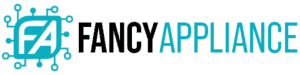You’re working late in your office and after a cup of coffee, you see a “No signal” warning in your monitor. You need to keep on working immediately and you just can’t get your monitor to work again. If you want to avoid this scenario, you need to learn how to fix No Signal on a computer monitor.
How to Fix a No Signal on a Computer Monitor
You can fix a “No signal” signal by checking your video cable connection, verifying your input source and hardware status, or updating the driver of your monitor in your device.

What does “No Signal”, “VGA No Signal”, “HDMI No Signal”, mean?
When you see one of these messages on your computer monitor, it usually that there is no communication between the monitor and the desktop in any of these ports. This can be because of a faulty cable or a missing driver, among other reasons. Lucky for you, it’s quite easy to fix.
Check your Cable Connection
The most common cause of a monitor “No signal” is a loose cable. First, you should check the video cable connection. To do that, check in your desktop output and your monitor input, verifying that it’s tight on both sides.
Check your Input Source
Sometimes the input source changes by an accidental misconfiguration. To fix it, go to your monitor and hold its menu button till you get the main menu.
Look for the input option on your monitor. Be sure to select then the current configuration you are using in your desktop ports. If you are connected through a VGA port, be sure to choose VGA.
If the situation persists, then it’s time to download the graphics driver of your computer and check the status of your Video Card.
Update your Monitor Driver
You can do this update easily, by just looking on the internet with the word “driver monitor” and adding the specific brand and the model of the monitor. Once you find a web page with the driver you are looking for, download it and execute it.

If you don’t want to locate the driver by yourself, you can try online services like Driver Easy. These pages will track your device and they will determine its specific driver, download it and install it quickly.
If you’re wondering how exactly can you update your monitor driver if you can’t see anything, try connecting your computer to another screen to perform this update. Most computer models detect when a new monitor is connected and instantly show your OS.
Check the Status of Your Video Card
Sometimes the video card inside your computer can move, due to a fall or a mishandling of the equipment. This movement may result in a displacement of the video card. In that case, it is necessary to get into the back panel of the desktop and reinsert the card.
In order to do that, first, turn off your equipment. Disconnect all your cables. To open your equipment, go to the bottom of the device. Remove the video card from the motherboard and reinsert it firmly in its slot. Close the back panel. Plug your computer and monitor again, and start your computer.
Try Another Cable or Monitor
If at this point you still are facing problems with your monitor, it is possible that you have a hidden hardware problem that you can’t see. If there is another equipment at the reach of your hand, use the other video cable in your own PC.
Unplug your video cable, take the other video cable and connect your device and your monitor.
Likewise, with your own video cable, connect to with another available monitor. This way, you are discarding any real failure of the video cable, or the monitor itself.

Check for Overheating
If your monitor tends to stop from time to time, and it shows the “No signal” sign, that could be motivated to overheating. In this case, the failure it’s motivated by the own deterioration of the monitor, or by extreme environmental conditions.
Watch out for the temperature for your computer and monitor and try to keep it cool at all times.
How do I Reset my Monitor Settings?
To reset your settings is a simple process. First, type “monitor” in the search panel of the Task Bar. Then choose the option “Monitor Setup” and look for the highlight of “Factory Reset”. There you will get all the values of that monitor back to its original configuration.
Conclusion
If your monitor suddenly sends a “No Signal” sign; that is caused by a temporary halting of the communication between the desktop and the monitor. There are several causes for this interruption, from hardware (cable, video card, overheating), to Software (outdated drive). Almost all of these causes have very quick solutions to get back to your work very soon.