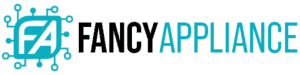AirPods have become a popular choice for wireless earbuds because of their ease and simplicity. They are very convenient to use, so you might wonder if you can use AirPods as a headset for the Xbox One.
Technically, you cannot officially use AirPods on Xbox. The console lacks the Bluetooth connection required to connect with AirPods. Luckily, some workarounds can help you connect AirPods to the Xbox One, such as using the Xbox app, Bluetooth adapter, and third-party apps. Let us show you how to do it!
Why AirPods Do Not Work with Xbox One

You may have tried (and failed) to connect your AirPods to your Xbox One, or you might be wondering whether you can do it. While it is true that AirPods are compatible with most Bluetooth connections, Xbox consoles do not currently support the necessary type of Bluetooth connection for audio devices.
Simply put, you cannot pair your AirPods directly to the console. You will still have to rely on your entertainment system speakers to play Xbox audio. However, there are still ways to use your AirPods to talk to your friends during a gaming session.
How to Connect AirPods to Xbox One

Although you cannot directly connect your AirPods to the Xbox One, you can use the remote play functions on the Xbox mobile app as a workaround. The app is usually used to stream Xbox gameplay to phones, but it can also connect with a device that can stream audio wirelessly.
So, to connect your AirPods to the Xbox One, follow the steps below!
- Open the Guide menu on your Xbox console.
- Navigate to the Profile & System tab, and select Settings.
- Find the Devices & Connections tab, and select Remote features. Make sure that the Enable remote features checkbox is filled.
- Wirelessly stream your gameplay to your phone.
- Connect your AirPods to your mobile device.
- Download and open the Xbox app on your mobile device.
- Select the Xbox console icon in the top right-hand corner of the screen.
- Select Remote play from this device to stream your gameplay and audio to your device.
This method streams a video feed from your Xbox console and simultaneously acts as an audio passthrough for your AirPods. While it may not be as good as official Bluetooth support, this type of connection still gives you low-latency and stutter-free audio for gaming.
How to Use AirPods for Xbox Party Chat

While game audio will stream automatically to your AirPods, Party Chat requires extra steps to set up. In the Stream Settings, you will find an option to enable the microphone in your AirPods so that you can use it in Microsoft’s official voice chat system.
You only have to follow three simple steps to activate and disable the microphone in your AirPods.
- Open Xbox Remote Play.
- Press the ··· icon in the top right corner.
- Select Unmute to activate your AirPods microphone, and select Mute to disable it again.
Unfortunately, you may find the microphone quality in AirPods lacking, so we recommend using gaming headsets designed for your Xbox One console. Still, AirPods is a decent alternative to chat with your friends and teammates while gaming.
Other Ways to Use AirPods on Xbox

Using Remote Play is the simplest way to connect AirPods to Xbox One, but there are alternatives if you prefer a direct connection to your console. However, these alternatives involve unofficial hardware and software, such as a Bluetooth adapter for Xbox One or third-party apps.
Using a Bluetooth Adapter
Bluetooth adapters can work by plugging into your wireless Xbox controller through the integrated 3.5mm headphone jack. They allow for AirPod use and are inexpensive.
You will not have the most reliable connection, but a Bluetooth adapter that can connect AirPods to the Xbox One will still provide a low-latency connection for stereo audio.
Using Third-Party Apps
If you do not want to spend extra money on new hardware, you can use third-party software that allows your AirPods to communicate with your friends and teammates. There are many chat apps, but most gamers prefer to use the Discord app. Other apps you can use include Skype, Teamspeak, Line, WhatsApp, and Facebook Messenger.
Whichever app you choose, you can start a voice call while your AirPods are connected. It may not be the best option, but it is viable.
Frequently Asked Questions

Are AirPods Good for Gaming?
Airpods work fine for PC and mobile gaming. Many prefer using AirPods for their decent sound quality without the bulk of a headset. Still, AirPods are not designed for consoles, despite the workarounds you can use to connect to them. Additionally, AirPods does not integrate easily with non-Apple products, so connecting to other devices may be annoying.
Can You Use AirPods on Xbox Series X and Xbox Series S?
Unfortunately, like with the Xbox One, you cannot use AirPods on Xbox Series X and Xbox Series S. However, you can stream Xbox Series X|S games on your phone with your AirPods connected or use a Bluetooth adapter.
Conclusion

You might be disappointed that the Xbox One does not officially support AirPods. Luckily, there are still some great ways to stream your gaming audio to your AirPods without connecting them to the console – like using remote play or a Bluetooth adapter. We hope you found this post helpful and can now enjoy the comfort of cutting the cord and playing your favorite games!