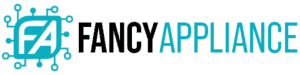Wireless mice have taken over, and they perform just as admirably as their wired counterparts. The best wireless mouse for work must offer good ergonomic design and excellent battery life.
Plus, you get the convenience of not having to worry about cords getting in your way, making your workspace clutter-free.
If you are looking for the best wireless mice in the market, we’ve prepared this guide just for you. All the recommendations in this guide have high ratings, are super functional, reliable and responsive.
Our Top Wireless Mice for Work
If you don’t know where to start, we have identified three wireless mice we think will be the best fit for most workers. We focused on features that help to improve productivity at the workplace rather than unnecessary bells and whistles.




Best Overall Wireless Mouse for Work: Logitech MX Master 3

This general-purpose wireless mouse transcends the working elite from gamers, software developers, designers, freelancers and those in the office. Logitech MX Master 3 looks relatively similar to its highly revered predecessor MX Master 2.
However, the design hasn’t changed much and it’s still magnificent. Although you might find it bulky and oddly shaped, its ergonomic design is easy to get used to. It’s great to relieve pressure on your wrist so you can get more done for longer.
Logitech has raised the bar, focusing on comfort and customizability with this mouse. The scroll wheel, now made of polished steel, employs what Logitech calls MagSpeed Electromagnetic scrolling.
To put it bluntly, the more vigorously you swing the wheel, the faster you’ll scheme through a document. This feature is particularly helpful for coders who have to examine long lines of code or users working on an endless spreadsheet.
In a second, a single flick can scroll through 1,000 lines of code or text. You can effortlessly modify the scroll wheel with a switch to have a more conventional incremental pace, rather than looking over multi-page documents fast.
This mouse also includes another wheel on your thumb’s side, and you can configure it to undertake many tasks. By default, it’s set to scroll horizontally: obviously not as fast as the regular wheel.
Keys below the thumbwheel allow you to initiate gestures like opening tasks, adjusting volume, or mission control.
You can connect Logitech MX Master 3 to your PC using either Bluetooth or a USB dongle it comes with. Download Logitech’s Flow software and connect up to three computers to one mouse on top of configuring the copious key options on an easy-to-use UI.
With Flow activated, you can even copy and paste files from one PC to another, even across different operating systems.
Finally, even though this mouse is more expensive than many other options, it’s worth investing in it if you want to improve your productivity.
What We Like
- Ergonomic design
- Excellent build quality
- Highly customizable
- Fast charging
- Bluetooth or receiver connection
What We Don’t Like
- Not suitable for those with small hands
- Pricey
- Ultra-fast magspeed scrolling - Remarkable speed, precision and quietness of electromagnetic...
- Comfort shape and intuitive controls - Work comfortably with perfectly sculpted shape and ideally...
- App-specific customizations - Speed up your workflow with predefined app-specific profiles and...
Best Wireless Mouse for the Money: Logitech MX Anywhere 2S Wireless Mouse

Logitech MX Anywhere 2S Wireless Mouse is a splendid mouse for power users on the go. You can connect it to any PC using Bluetooth or a unifying receiver. Pair it with up to three computers, using Logitech’s Flow software.
As mentioned in its more capable cousin the MX Master 3, you can easily share files among two or three PCs with a simple copy and paste.
Beyond possessing similar keys to a typical mouse, there are two more buttons on the left side, which you can configure to suit many navigation or configuration needs. A button just below the scroll wheel enables you to switch between smooth free and click-to-click scrolling.
Although It is not too obvious, you can also push the scroll wheel left or right and configure it to serve various types of specialized functions.
What We Like
- Long-lasting battery (Up to 2 months)
- Exceptional design
- Customizable button option
What We Don’t Like
- Loud clicks
- No storage compartment for the USB dongle
- Cross computer control: Game changing capacity to navigate seamlessly on three computers, and copy...
- Dual connectivity: Use with up to three Windows or Mac computers and laptops via included unifying...
- Hyper fast scrolling: Scroll through long documents or web pages faster and easier. Or press the...
Best Cheap Wireless Mouse for Work: Logitech Marathon Mouse M705
No products found.There’s a lot to admire about the No products found.. For one, you can’t ignore its long battery life that makes the mouse functional for up to three years without replacing the battery.
Using the M705 feels comfortable, even for first-time users who are just getting their feet wet with wireless mice. Its contoured shape gives it an ergonomic design making it easy to use for long hours.
It has a thumb rest to keep you from dragging your fingers over the mousepad or gripping the mouse too hard. All buttons are conveniently laced and easy to reach.
Using Logitech’s Control Center software, you can program the side buttons to accomplish other functions such as adjusting volume or brightness level. On a Mac, you can also see the remaining battery capacity using the specialized software.
The scroll wheel is one of its most plausible features. It has a button that you can use to instantaneously switch between click-to-click and hyper-fast scrolling.
The latter mode is helpful when reading through long documents. On top of doing normal up and down scrolls, the scroll wheel can also tilt to the left or right for side-to-side scrolling.
Setting up the mouse is super easy. All you need to do is insert the receiver dongle it comes with to your PC and the mouse will connect. If you are using more than one M700 mice in your workplace, you can install Logitech’s Unifying software to help tell them apart.
Performance-wise, this mouse is fast and precise thanks to its 1000 dpi (dots per inches) sensor. It doesn’t lag or disconnect haphazardly. Even though the mouse uses two AA batteries, you can tweak it to work with a single AA cell to reduce its net weight.
What We Like
- 3-Year battery life
- Ergonomic design
- Excellent connection/no lag
- Helpful scroll wheel
What We Don’t Like
- No option for left-handed users
- Does not work on glass surfaces
No products found.
What to Consider When Buying the Best Wireless Mouse for Work
Below are some of the most important features to look out for when buying a wireless mouse for work.

Compatibility
Ensure the peripherals you choose are compatible with your computer’s operating system. Fortunately, unlike keyboards, most mice work for both Windows and macOS.
However, you might have to tweak some models to work on some platforms by remapping their keys buttons. Take this into consideration if you prefer an easy and quick setup, instead.
Portability
If you want to move light, choose a wireless mouse. Nevertheless, there are different levels of portability since some mice are significantly lighter than others.
Heavier types are more ergonomic, and people prefer if a mouse has a bit of weight to them.
Besides, a larger mouse gives the manufacturer the option of including more features to the device. For these reasons, you have to strike the right balance in terms of portability, and features in your mouse.
Choose what works for you.
Battery
A significant downside for wireless devices is their battery life, and mice are not an exception.
However, the options in this list, geared towards dealing with such issues definitively.
Logitech has made many great strides to ensure this once common issue is a thing of the past.
Buy high-quality alkaline batteries if you can swap the ones in your devices if that’s how they’re designed.
Consider the charge time if the battery on the wireless device cannot be replaced easily.

Ergonomics
A bad posture will reduce your productivity levels for sure. With a mouse, if it’s uncomfortable, you’ll have more strain on your hands and thus achieve less.
Additionally, you can injure your wrist after the sustained use of a poorly designed mouse.
First, select a design that’s suitable for your predominant hand. If you’re left-handed, then look for an option geared towards that. You can also find a mouse that’s suitable for both.
However, such alternatives don’t provide many options to you like the ones on this list do. The mice in this list are geared towards comfort, for people who put in long hours on a computer.

Functionality
Mice have evolved considerably over the years, to do more than just scrolling pages. Creatives will appreciate the options in this list because they can get more done with even less effort.
You can program the mice in this list to uniquely suit your needs on top of doing the basic computer functions masterfully.
Tracking system
Consider the surface you will use your mouse on. If navigating on a glass counter, then choose one with a high DPI to track movement. The options in this list work well on most worktops.
Conclusion
While corded computer mice have more advantages over their wireless counterparts, they offer little flexibility and convenience. That’s why you need a wireless mouse to help you finish tasks faster while enjoying a clutter-free workspace.
We hope this guide helps you find a wireless mouse that is the best fit for your specific work.